🗺️ Best ArcGIS Tips: How To Navigate and Manage Your Maps
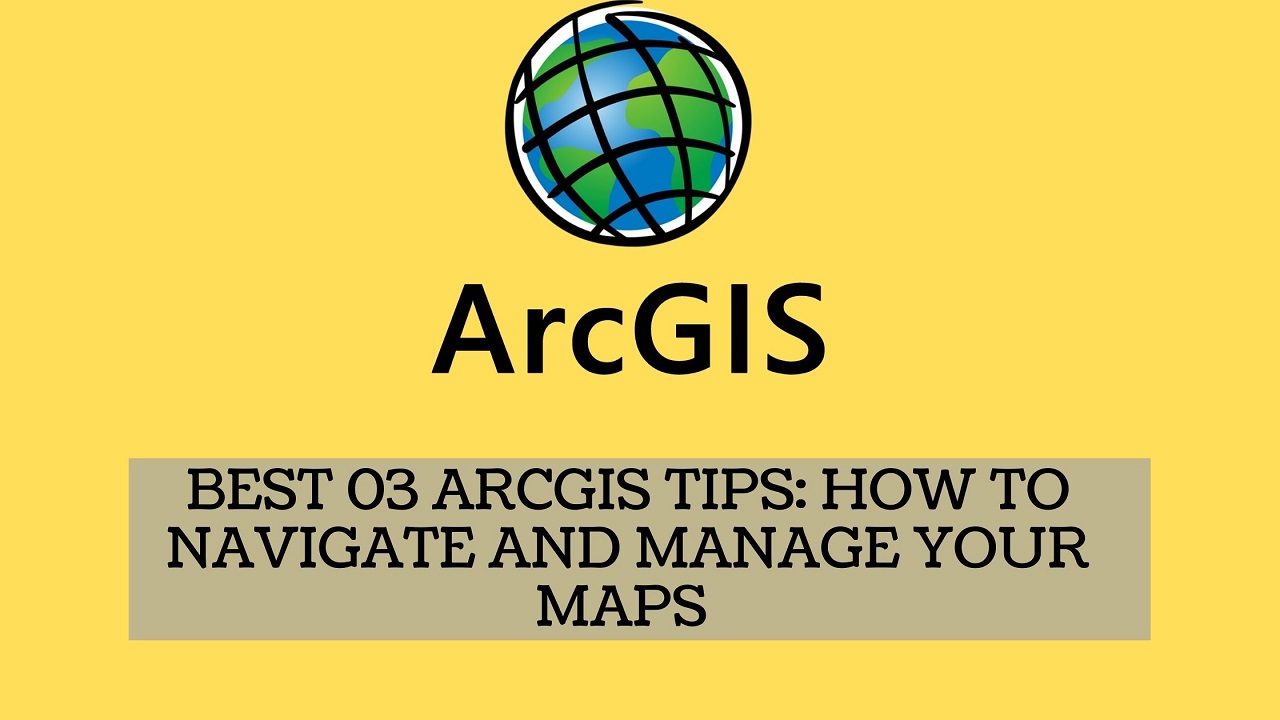
Whether you’re a GIS professional, a student, or a curious explorer of spatial data, mastering ArcGIS can feel like learning a new language. But once you get the hang of it, ArcGIS becomes a powerful tool for visualizing, analyzing, and managing geographic information. This post dives into the best ArcGIS tips to help you navigate and manage your maps like a pro, saving time, improving accuracy, and making your maps more impactful.
🧭 1. Master the Explore Tool for Smooth Navigation
The Explore tool is your primary way to interact with maps and scenes in ArcGIS Pro. It allows you to pan, zoom, identify features, and rotate 3D views.
Quick Tips:
Use the mouse wheel to zoom in/out.
Click and drag to pan across the map.
Hold Ctrl and drag to rotate in 3D scenes.
Use bookmarks to save and return to specific views.
This tool is especially useful when working with large datasets or switching between 2D and 3D environments.
🔗 2. Link Map Views for Side-by-Side Comparisons
ArcGIS Pro allows you to link multiple map views, which is incredibly helpful for comparing different datasets or periods.
How to do it:
Open two maps or scenes.
Go to the View tab > Link Views > choose Center and Scale or Center and Extent.
Navigate in one view, and the other will follow.
This is perfect for environmental monitoring, urban development comparisons, or before-and-after analyses.
🗂️ 3. Organize Layers with Groups and Favorites
Managing layers can get messy fast. Use layer groups and Favorites to keep things tidy.
Tips:
Right-click in the Contents pane to create Layer Groups.
Add frequently used folders or geodatabases to Favorites in the Catalog pane.
Rename layers with descriptive titles like “2023 Vegetation Cover” or “Flood Risk Zones.”
This structure helps you stay focused and efficient, especially in complex projects.
🎨 4. Use Smart Mapping for Better Visualization
ArcGIS Online and ArcGIS Pro offer Smart Mapping tools that suggest symbology based on your data.
Best Practices:
Choose color ramps that reflect your theme (e.g., greens for vegetation, reds for heat).
Use transparency to layer datasets without clutter.
Combine size and color to show both quantity and intensity.
Smart Mapping helps you tell a clearer, more compelling story with your data.
🧮 5. Leverage the Field Calculator and Attribute Tools
Managing attribute data is just as important as visualizing it. ArcGIS offers robust tools for editing and calculating field values.
Tips:
Use Field Calculator Helpers to automate tasks like generating IDs or calculating area.
Apply domain constraints to ensure data consistency.
Use contingent values to create intelligent data entry rules.
These tools are essential for maintaining clean, reliable datasets.
🧱 6. Build Layout Templates for Consistent Reporting
If you frequently produce maps for reports or presentations, layout templates can save you hours.
How-To:
Create a layout with your organization’s branding, scale bar, and legend.
Save it as a layout file (.pagx) to reuse across projects.
Use dynamic text to automatically update titles, dates, and map names.
This ensures your maps are not only informative but also polished and professional.
🔍 7. Use Bookmarks and Spatial Bookmarks
Bookmarks are a simple yet powerful way to navigate large datasets.
How-To:
Zoom to a location of interest.
Go to the Map tab > Bookmarks > New Bookmark.
Name it something descriptive like “Wetlands 2023” or “Urban Expansion Zone.”
You can even export bookmarks to share with colleagues or use them in presentations.
🧠 8. Take Advantage of Data Engineering Tools
ArcGIS Pro includes a Data Engineering view that helps you explore and clean your data before analysis.
Features:
View field statistics like mean, median, and null count.
Filter fields by type (numeric, text, date).
Launch geoprocessing tools directly from the panel.
This is especially useful when working with large environmental datasets or demographic data.
🧰 9. Customize Your Workspace for Efficiency
ArcGIS Pro allows you to customize the ribbon, create custom toolbars, and pin frequently used tools.
Tips:
Add your most-used tools (e.g., Buffer, Clip, Select by Location) to a custom tab.
Use keyboard shortcuts like Ctrl+T to open attribute tables or F2 to rename items.
Save your workspace as a project template for future use.
A streamlined workspace means less time clicking and more time analyzing.
🌐 10. Share Your Maps with the World
Once your map is ready, ArcGIS makes it easy to share your work.
Options:
Export as PDF, PNG, or JPEG for reports.
Publish to ArcGIS Online for interactive web maps.
Create StoryMaps to combine maps with narrative and multimedia.
Sharing your maps helps raise awareness, inform decisions, and inspire action, whether you’re advocating for conservation or educating the public.
🧭 Bonus: Use the Go To XY Tool for Precision
Need to zoom to a specific coordinate? Use the Go To XY tool.
How-To:
On the Map tab, click Go To XY.
Enter coordinates in decimal degrees or DMS format.
Click Flash Location or Pan To Location.
This is especially useful for fieldwork planning or geocoding addresses.
Read more: How to Create A Geographical Map
🌳 Final Thoughts: Mapping Nature from the Inside Out
ArcGIS is more than just a mapping tool—it’s a bridge between the digital and natural worlds. By mastering its navigation and management features, you can bring nature indoors in meaningful, data-driven ways. Whether you’re tracking wildlife, planning green infrastructure, or simply exploring the planet from your screen, these tips will help you make the most of your mapping journey.
So go ahead—zoom in, pan around, and let your maps tell the story of our living Earth.
Read more: Knowing More About Edgefield County GIS



